VeEX Peer-to-peer License Sharing with VeExpress
Setting Automatic License Request Assignment in VeExpress™
Asset management systems, like VeEX’s VeExpress, bring a lot of advantages to managing fleets of test equipment, licenses and users. But, they could become large complex systems, with scenarios and/or hierarchies that seem to add additional steps to what could be seen as simple tasks, such as sharing (a.k.a. floating) test feature licenses among teammates.
For example, let's say that 10G Fibre Channel service testing could be a feature the company may deem rare and it doesn’t justify buying permanent licenses for every test set in the fleet. In that case, having a few licenses could be considered enough, as long as they can be shared and assigned to whoever needs them. Now, let’s say User A has the need to test a 10G Fibre Channel link tomorrow and it turns out that User B has it in her test set, because she was the last one to bring up such a service.
- In the traditional centralized Asset Management system, User A would have to make a request to the asset administrator, which in turn has to find who has the option, get it released and then approve the original request, so User A can finally get it. A complex transaction that could take more than a day.
- In the peer-to-peer mode, User A just needs to contact User B (if necessary), agree on the transfer and execute it. This can be done in a manner of minutes. This could even be done without the intervention of User B.
Sharing test features among coworkers should neither be a dream nor a nightmare. It has to be easy and quick. That is the reason why VeEX offers the option of peer-to-peer license sharing in its cloud-based VeExpress service. It expedites the whole process and VeEX’s customers benefit from the added flexibility and agility.
To enable peer-to-peer sharing, the asset administrator, or supervisor, has to agree to let (trust) end users themselves decide on option sharing and forego the idea of a centralized approval process. For this, the administrator has to enable the “Automatic Options Assignment Mode” in VeExpress.
Note: Licenses that have been enabled via off-line activation codes are permanently attached to the designated test set and can not be shared. Off-line licenses are only issued by explicit requests from customers.
Enabling the Automatic License Assignment Mode
The Asset Administrator has to log on to the company’s or group’s VeExpress account (www.v-express.com)
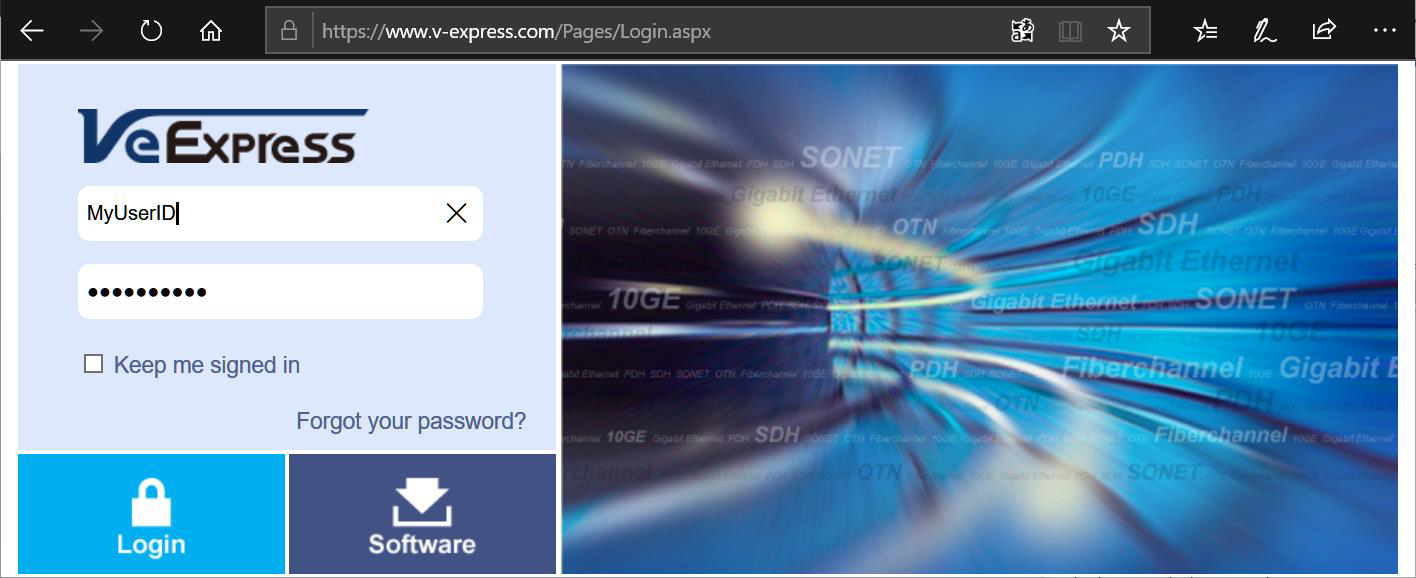
- Go to >Options >Configuration.
- Check the [ ] Enable Automatic Assignment box.
- Click on the Save button.

Now, end users can Release and Request licenses directly from their test sets' VeExpress client.
The Auto Renew Period (days) field is explained later in this document.
Note: Please check the >Options >Advanced Management page and clear any previous Requests or Releases that were still in the queue pending for administrator's approval. If there are any pending request listed, please use the master check box to select all and then click on Delete. The account is now ready to handle option transfers (sharing) automatically.
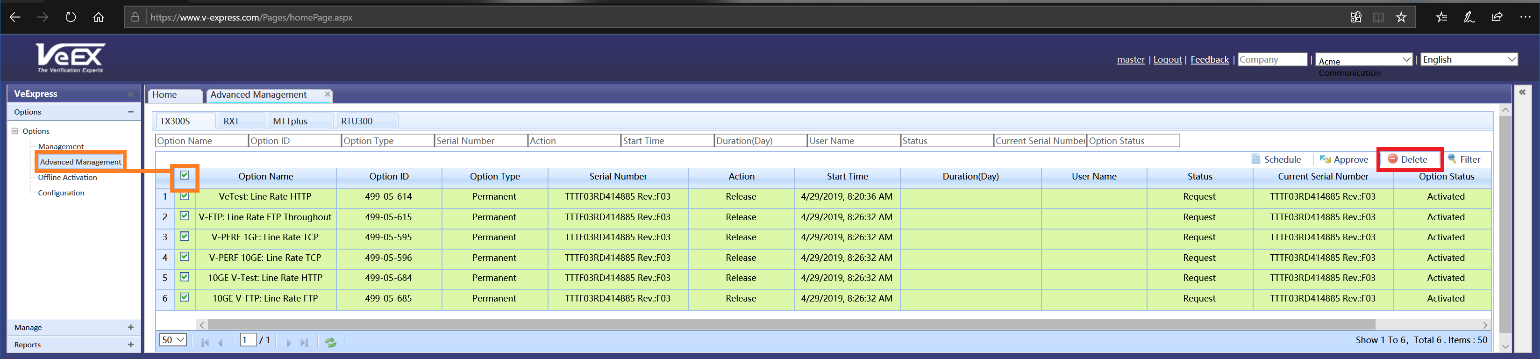
Peer-to-Peer License Sharing
Now that the VeExpress administrator has enabled automatic license assignments, users can coordinate among themselves any test features they would like to share, without needing supervisor approval for each individual transaction.
User B just finished her Fibre Channel testing:
- Connect the test set to the network.
- Go to >Utilities >VeExpress and press Check.

- Go to the Options Enabled tab.
- Find the Fibre Channel test feature and tick its check-box.
- Tap on the Release button and then Yes to confirm the action.
- Go back to the Synchronization tab and tap on the Check button again to refresh the software options.
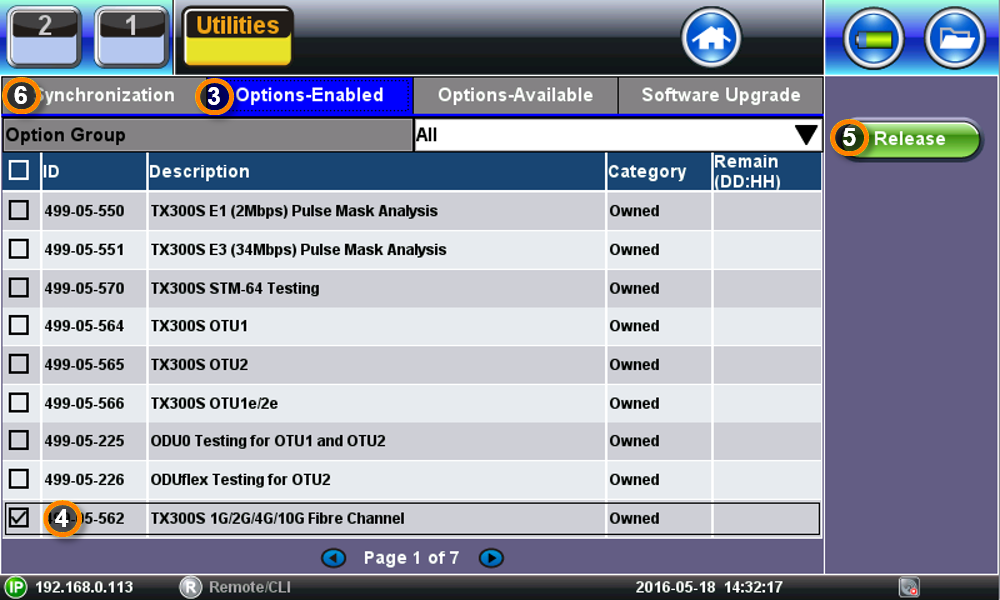
The test feature (license) is now available to other users.
User A needs 10G Fibre Channel in the test set for today’s job:
- Connect the test set to the network.
- Go to >Utilities >VeExpress and press Check.
- Go to the Options Available tab.
- Find the 'Fibre Channel' test feature and tick its check-box. (Please note that some features and functions may have dependencies and require other licenses before they can be loaded into a test set. For example, the 'SyncE ESMC/SSM' function requires having the 'SyncE Testing' license.)
- Tap on the Request button.
- Go back to the Synchronization tab and tap on the Check button again to refresh the software options.
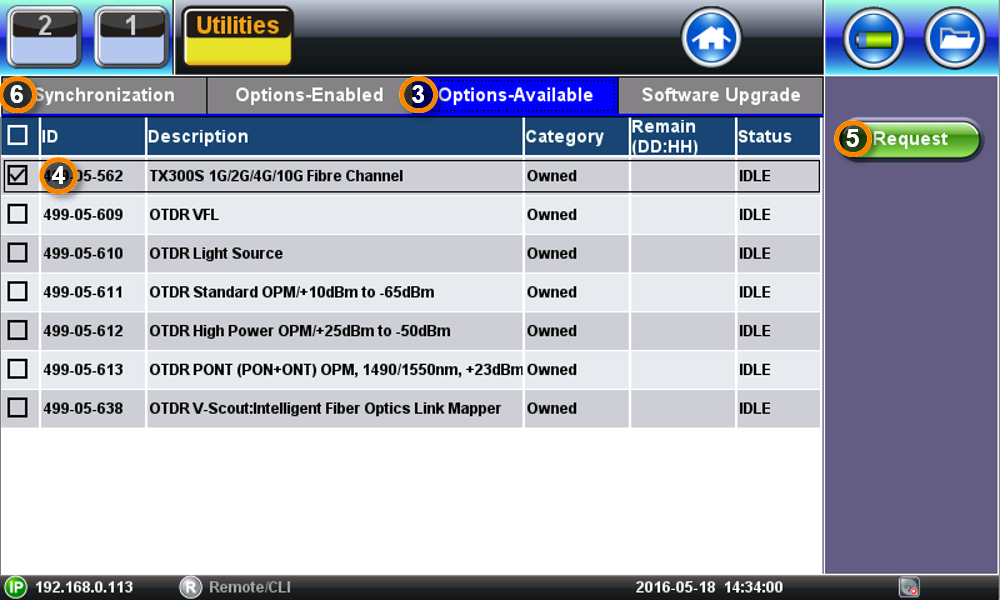
The 10G Fibre Channel test feature (license) is now available in the test set. User A should release the license once his job is done.
If the required test feature (license) is not available in the common pool (Options Available tab), User A can contact User B and ask her to release it.
Of course, this requires the common courtesy of releasing the licenses once a user is done with the feature, or the company has policy to enforce it, to make sure shared licenses are always available to those who need them.
Adding a “Time Limit”
We are often told that “my users not always have access to the internet” or “what if it is a weekend and User B forgot to release the license?” or “Some may try to ignore the rules to keep the licenses for themselves!”. Well VeExpress can also help with that.
VeExpress administrators should go to >Options >Configuration to set their own “Rental” policy. For example, you can set the Auto Renew Period to 3 days and then click on Save. This will be the maximum amount of time users are allowed to borrow certain licenses, even if they stay off-line or go on vacation. Performing a VeExpress Check from the test set, before the option expires, will auto-renew the “rental” period. So, active users don’t get disrupted.
When new licenses are purchased, with the intention of being shared,
- VeExpress managers can go to >Options >Management
- Find the desired licenses by using the Option Name or Option ID filters
- Select their check boxes, set the Auto Renew fields (far right) to “true” and then click on the Auto Renew button on the top bar. Those licenses now have an expiration date.

If User B doesn’t follow the rules, or forgets, the shared licenses in the test set would automatically expire and become available to others, even if User B keeps the test set off-line. Even if User B happens to be on a long vacation, teammates would not be affected. All the borrowed options will automatically go back to the shared pool.
VeEX includes basic VeExpress accounts with TX300s, RXT-1200 and MTTplus test platforms.
For More Information
Peer-to-peer License Sharing Using VeExpress (PDF)
Retrieving & Releasing Licenses in VeExpress (PDF)
