ReVeal RXTS Application (Software) is Not Starting in New Windows 11 PC. How to fix It?
Although rare, there may be a few possible reasons why the ReVeal application doesn't start, including some strict IT security restrictions. However, this article focuses on .NET compatibility issues.
 As of 2023, VeEX's ReVeal companion PC applications are based on .NET 4.5, however this may change over time. Newer .NET 4.7 and 4.8 versions are backward compatible with 4.5. So, the likelihood of .NET relates issues is minimal.
As of 2023, VeEX's ReVeal companion PC applications are based on .NET 4.5, however this may change over time. Newer .NET 4.7 and 4.8 versions are backward compatible with 4.5. So, the likelihood of .NET relates issues is minimal.
If after installing the ReVeal software on a new Windows 11 PC, the application doesn't not launch, please follow the .NET troubleshooting tips first:
- Uninstall any previous versions of ReVeal RXTS, before installing the latest version available in VeEX's website (look under the RESOURCES section of the product's page).
- If during the ReVeal installation process, you are asked to install .NET 4.5, select YES (if allowed by the corporate IT policies) and continue with the installation process.
- Go to >Control Panel >Program >Program and Features >Turn Windows features ON or OFF. Make sure .NET 4.7 and/or 4.8 are enabled.
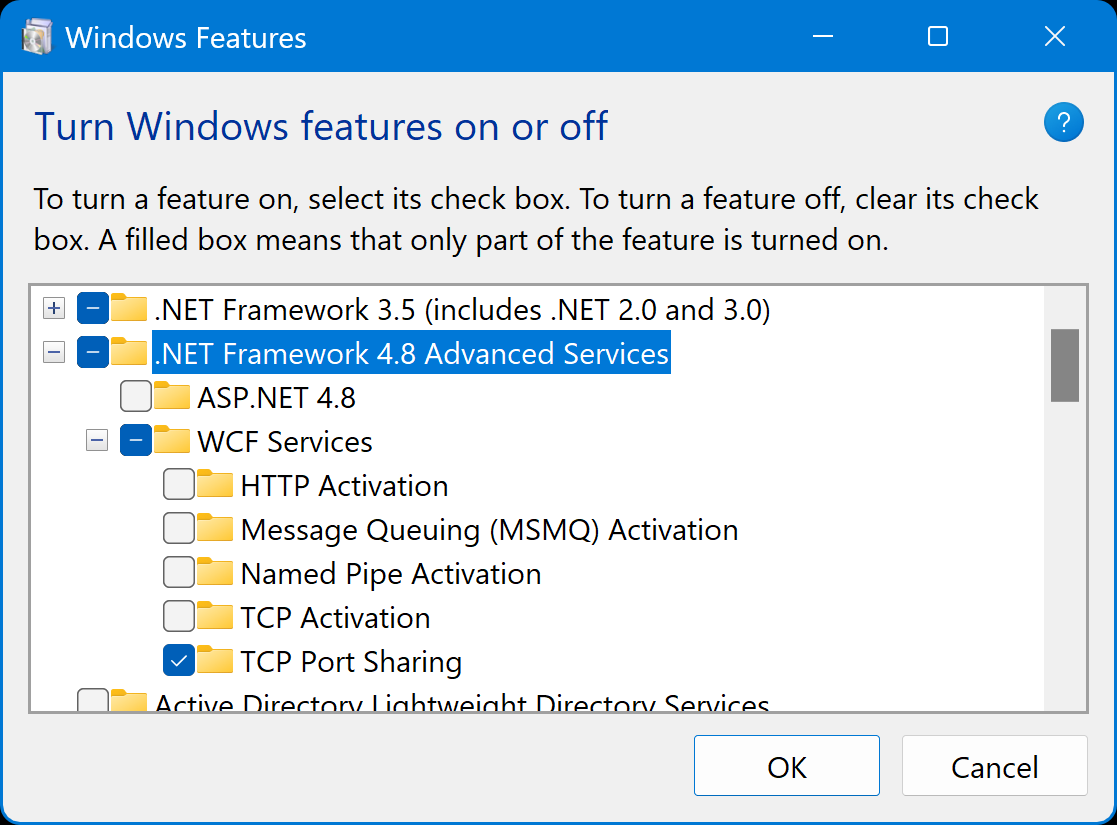
- If you still have trouble launching ReVeal, type RXTS in the Windows Search field, and select Open File Location. Check if there is a log.txt file in the folder. Contact us at support@veexinc.com, describing the issue you are facing and including the log file.
- Your may also check the Windows Event Logs file (details below) and try identifying issues related with ReVeal or RXTS. For privacy reasons, do not send the complete log file to VeEX.
How to Access Windows Event Logs
Windows event log location is C:\WINDOWS\system32\config\ folder. Event logs can be checked with the help of 'Event Viewer' to keep track of issues in the system. Here's how:
- Press the Windows+R keys to open the run window.
- In the run dialog box, type in eventvwr and click OK.
- In the Event Viewer, expand the Windows Logs menu.
- Under the Windows Logs menu, you'll notice different categories of event logs: Application, Security, Setup, System, and Forwarded events.
- Click on one of the event logs to check and view the events recorded under it.
