How to Update or Upgrade the Chip Scale Atomic Clock Firmware in TX300s and RXT-1200?
The current firmware version for the built-in chip scale atomic clock option in VeEX test sets is 1.10. If the meter reports an earlier version, this article provides a simple guide on how to obtain the file and perform the update.
Connect the test set to the AC/DC adapter, power it ON and go to >System Tools >Utilities >Settings >More >GPS/High Precision Clock and select the Atomic Clock tab.
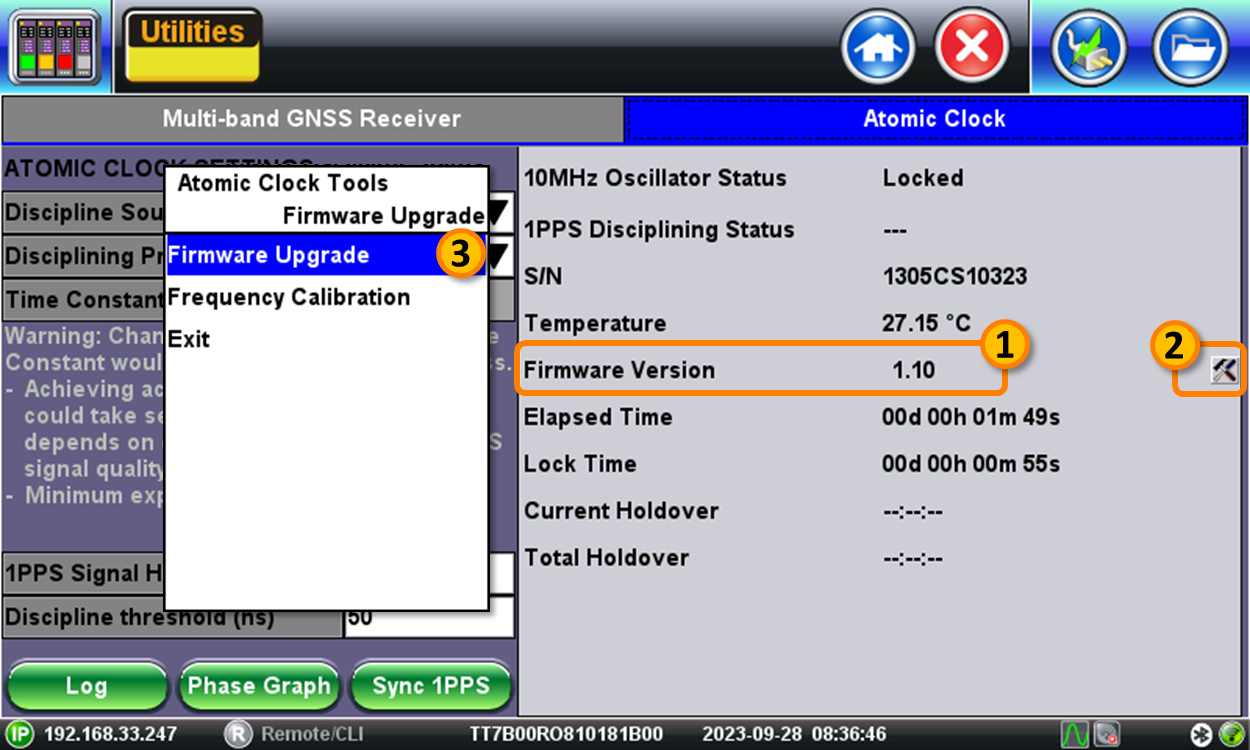
- Check the built-in chip-scale atomic clock's current Firmware Version.
- If the firmware is already up to date, no further action is required. However, if the reported version is lower than 1.10 (e.g., 1.09), use the following link to download the latest VeEX Chip Scale Atomic Clock Firmware.
- Unzip the "VeEX_ChipScaleAtomicClock_Firmware.zip" file.
- Copy the .CFW file to the root of a FAT32 USB memory stick.
- Insert the memory stick into one of the test set's USB-A ports.
- Tap on the small atomic clock
 Tools button.
Tools button. - Select Firmware Upgrade on the pop-up menu.
- Follow the firmware update instructions and tap on the Update button. The process may take about a minute.
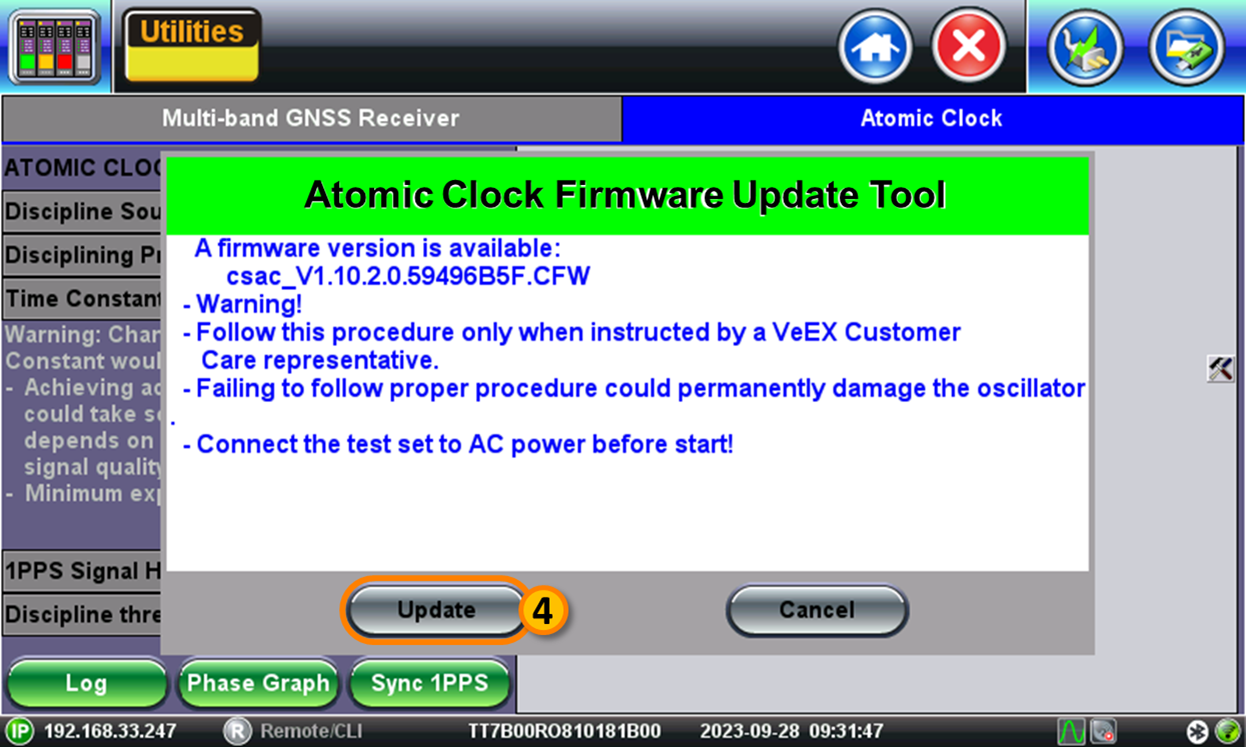
Once finished, press OK. The test set will power itself OFF. Turn it back ON and verify that the new firmware version is displayed.
