How to Print or PDF Knowledge Base Articles and Quick Guides?
For best results, use the browser's Print function, select a PDF "printer" and enable Background Images and Headers & Footers
If you want to keep a (physical) paper or (digital) PDF copy of an article from this Knowledge Base, we recommend using the browser's Print function, for best results. (The examples in this article are from Microsoft© Edge, for reference.)
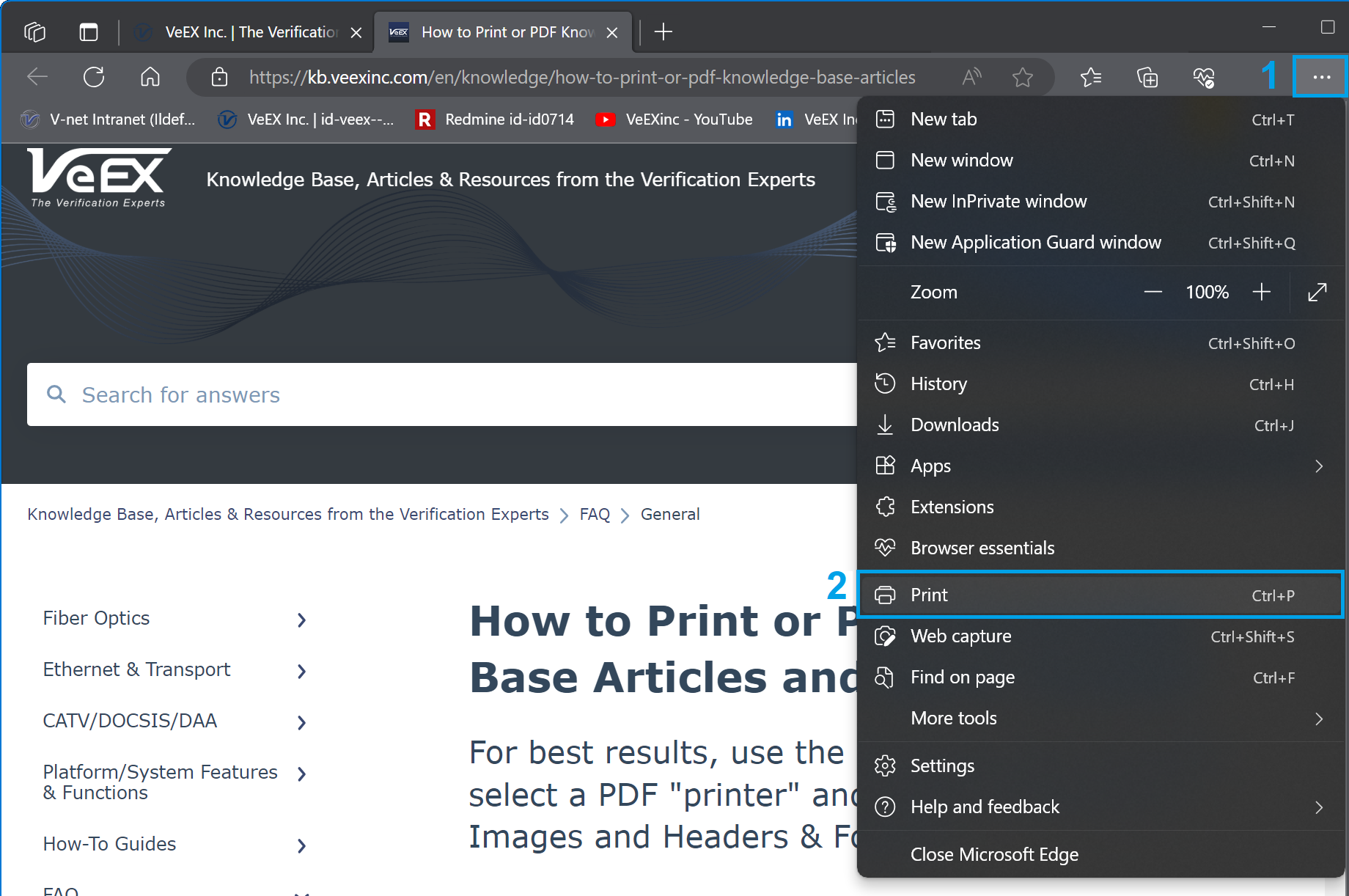
Select any of the available printers or PDF generators, and enable the following items in their settings:
- (Print) Background Images
- (Print) Headers & Footers
Depending on the operational system being used (Windows, Linux, MacOS, iOS/iPadOS, Android, etc.) and web browser type, the choices of PDF generators offered may vary. For example, for Windows 11 and Edge you may see some of the following options:
- Save as PDF
- Microsoft Print to PDF
- Adobe PDF
Although the results may vary between PDF printer drivers, the final document should look like this, including the document's name and page numbers on each of the resulting pages.
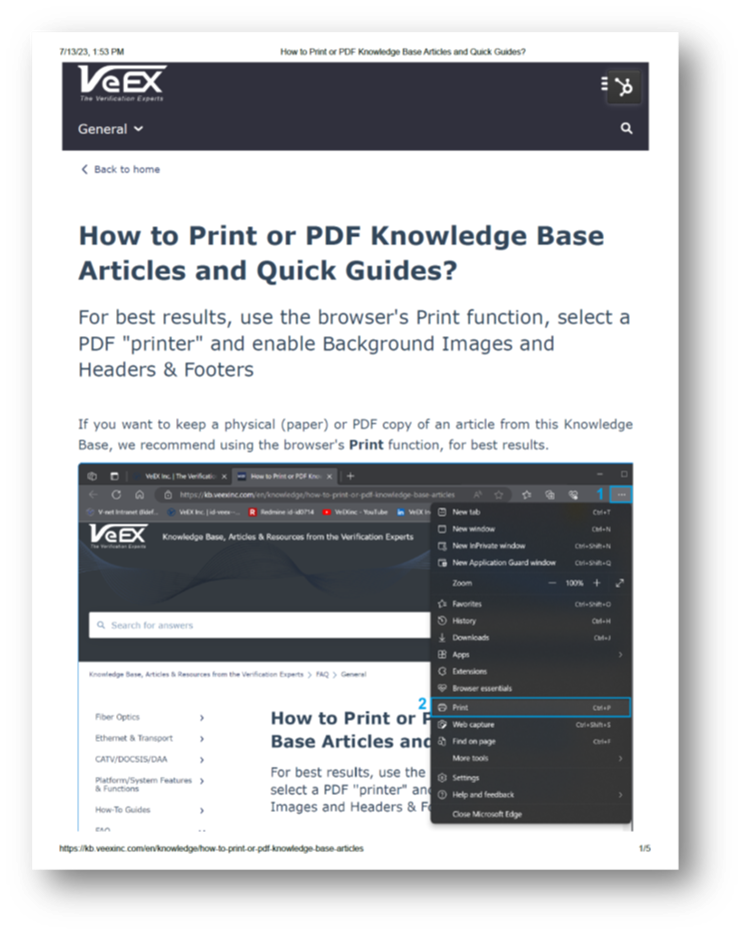
If you want to use Adobe® Acrobat® (or similar PDF generator) to enable the active links in an article, there will more settings available to play with. They are out of the scope of this basic guide.
Note: The Knowledge Base platform being used by VeEX may show some minor formatting issues on the last page. However, it does not affect the main content.
