How to Measure Ethernet One Way Delay (OWD)?
Physical One-Way Delay and Latency Asymmetry, between two ends of a link, can be measured using a common clock (e.g., synchronized by GNSS/GPS satellites)
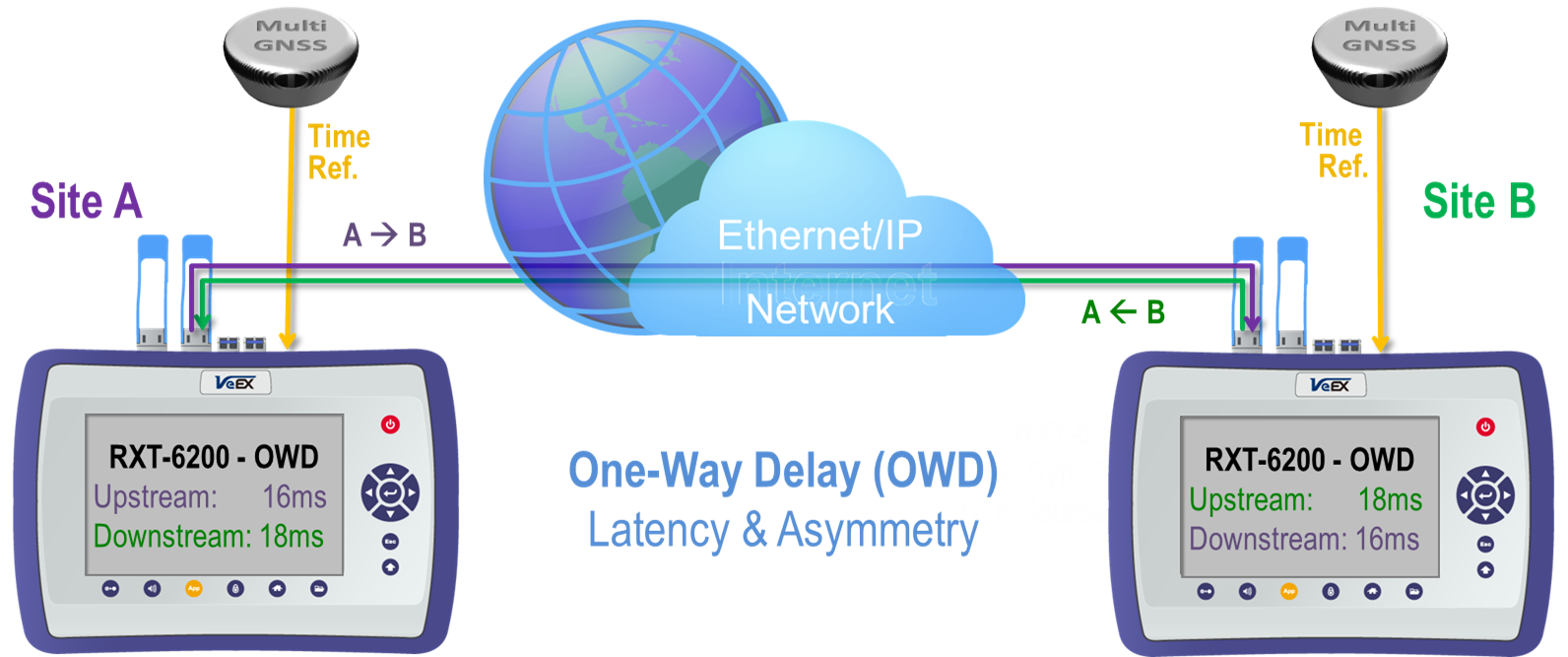
Introduction
OWD is different than the common Round-Trip Delay (RTD) measurement, which uses a loopback device at the far end to help measure the time each test packet takes to complete the full A→B→A trip, assuming the network latency is the same in both directions (symmetric).
Certain time-sensitive applications need symmetric data links (or knowing their specific asymmetry), requiring dual-ended One-Way Delay (OWD) tests to qualify or verify the network latency in each direction of the link. Two synchronized test sets (with the same timing or common accurate clock), one at each end of the link under test, are needed to measure the latency for each timestamped test packet. Two geographically dispersed test sets can be synchronized using a Primary Reference Time Clock (PRTC) or Global Navigation Satellite System (GNSS) receiver. The rising edge of a standard 1PPS signal indicates the beginning of a second everywhere in the world, so it is used as a reference to keep the two test sets in sync (same time).
Network elements (switches and routers) and long fiber optic cables are usually responsible for most of the latency added to the path (link). Fiber cables are responsible for adding a constant delay around 0.5μs for every 100m (328 ft) of cable. Switches and routers, on the other hand, can add variable delays due to electronics, queuing/buffering and prioritization. The resulting total delay (or latency) results is a somewhat constant value with a small Packet Delay Variation (PDV) component. Hence, it is important to measure the Maximum, Minimum and Average delay values.
1. LOCAL Measurement Method (Lab)

1.1 Requirements
- One dual-port test set.
- One-Way Delay License.
- Access to both ends of the link under test.
In Dual Port mode, the test set allows running a bi-directional OWD test with only one meter. This is useful for troubleshooting problems in a lab or repair center or fine-tuning network settings when access to both ends of the links are available at one site.
1.2 Configuring the Test Set
1.2.1 For 100GE and 50GE Test Modes
- Select
 Port 1 >
Port 1 > QSFP28/+ >Ethernet >100G/50G Ethernet Testing, then press OK
QSFP28/+ >Ethernet >100G/50G Ethernet Testing, then press OK  .
. - Go to the >Setup >Measurement tab, set ToD Synchronization Source = LOCAL to enable the OWD measurement, using a common internal clock reference.
- Tap on the
 Home or
Home or  Exit buttons to go back to the main menu and launch the Throughput test application.
Exit buttons to go back to the main menu and launch the Throughput test application. - Select the Setup / General tabs, tap on the
 Page button to go to Page 2 of 3, and verify that Delay Measurement Mode = Local 1-Way.
Page button to go to Page 2 of 3, and verify that Delay Measurement Mode = Local 1-Way.
1.2.2 For 25GE, 10GE, 1GE and Below
- Select
 Port 1 >
Port 1 > SFP28/+ >Ethernet >25G/10G/1G Ethernet Testing, then press OK
SFP28/+ >Ethernet >25G/10G/1G Ethernet Testing, then press OK  .
. - Go to the >Setup >Measurement tab, set ToD Synchronization Source = LOCAL to enable the OWD measurement, using a common internal clock reference.
- Tap on the
 Home or
Home or  Exit buttons to go back to the main menu and launch the Throughput test application.
Exit buttons to go back to the main menu and launch the Throughput test application. - Select the Setup / General tabs, tap on the
 Page button to go to Page 2 of 2, and verify that Delay Measurement Mode = Local One-Way Delay.
Page button to go to Page 2 of 2, and verify that Delay Measurement Mode = Local One-Way Delay.
1.3 Measuring Local OWD
Once both test ports are synchronized to the internal clock, connect them to the ports on the device or link under test.
- For Port 1, turn the Laser ON
 .
. - Press Start.
- Use the Throughput test's LEDs and Results to verify proper end-to-end connectivity (Signal, Frame, Pattern and no errors or alarms).
- Select the Results / Per Stream / Delay tabs.
- Repeat the same steps for Port 2.
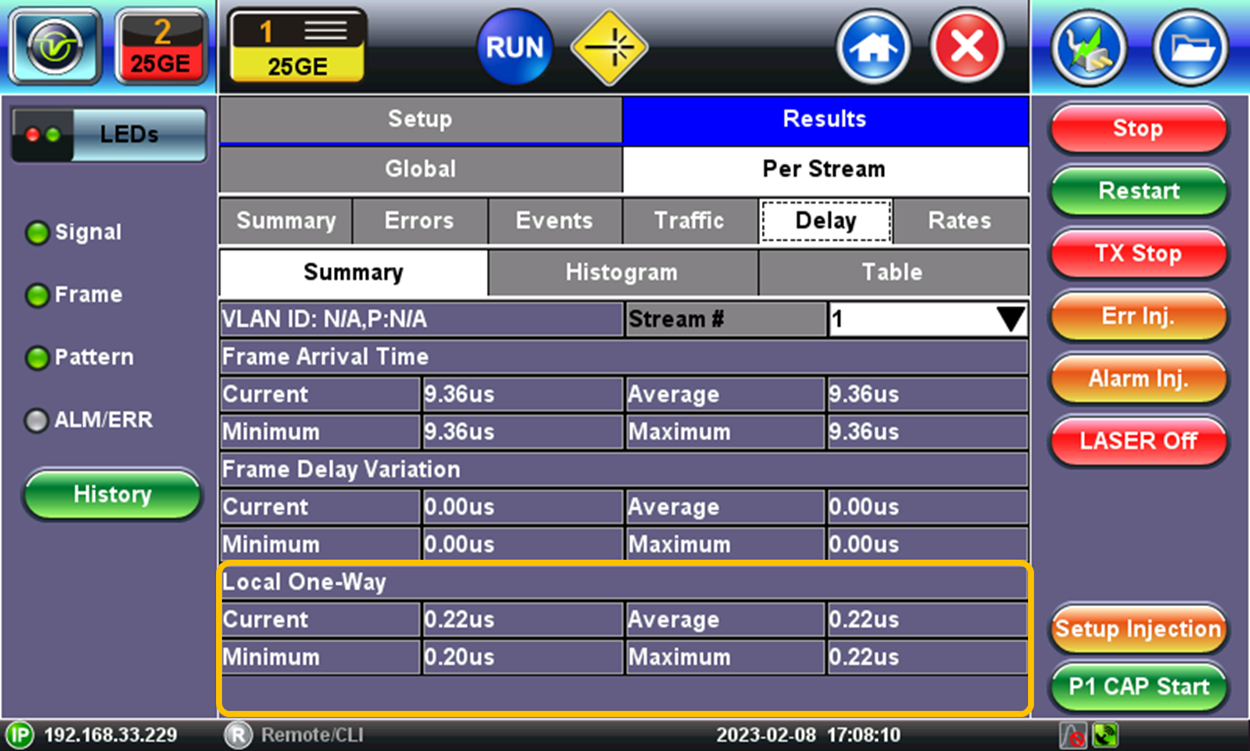
Use the test application buttons 1 and 2 to toggle between the two active tests and see the One-Way Delay results for each direction.
2. Point-to-Point Method (Field)
2.1 Requirements (for both sites)
- One test set at each location.
- One-Way Delay Licenses.
- Reference Time Clocks (e.g., GNSS/GPS).
OWD is a coordinated test that requires both test sets (and users) to be ready. Users must follow each other’s status over the phone, or any other communication mean. Users in sites A and B must have access to the built-in GNSS option in the test set and have its antenna installed with unobstructed wide view to the sky and connected with a known cable delay (or at least exact cable length and specifications).
 When using the built-in GNSS receiver, connect the antenna to its SMA connector, go to >Utilities >Settings >More >High Precision Clock Source >GNSS, turn GNSS receiver ON, wait until satellites are detected (at least four with >36 dB-Hz) and the GNSS Status = Lock (the GPS icon
When using the built-in GNSS receiver, connect the antenna to its SMA connector, go to >Utilities >Settings >More >High Precision Clock Source >GNSS, turn GNSS receiver ON, wait until satellites are detected (at least four with >36 dB-Hz) and the GNSS Status = Lock (the GPS icon ![]() on the bottom-right corner of the screen turns green and the Status screen displays coordinates). This is not required if an External 1PPS clock is used as reference.
on the bottom-right corner of the screen turns green and the Status screen displays coordinates). This is not required if an External 1PPS clock is used as reference.
For more details refer to How to Configure the Precision Timing GNSS (GPS) Receiver or type GNSS on this page's Search field.
2.2 Synchronizing the Test Set
2.2.1 For 100GE and 50GE Test Modes
- Select
 Port 1 or 2 >
Port 1 or 2 > QSFP28 >Ethernet >100G/50G Ethernet Testing, then press OK
QSFP28 >Ethernet >100G/50G Ethernet Testing, then press OK  .
. - Go to the >Setup >Measurement tab, set ToD Synchronization Source = GPS 1PPS to enable the OWD measurement, tap on the Sync button and confirm that the status changes to Locked.
- Tap on the
 Home or
Home or  Exit buttons to go back to the main menu and launch the Throughput test application.
Exit buttons to go back to the main menu and launch the Throughput test application. - Select the Setup / General tabs, tap on the
 Page button to go to Page 2 of 3, and verify that Delay Measurement Mode = One Way Delay with GPS. (If it only shows Round Trip Delay - RTD, it may have lost sync. Go back to step 2 and press Sync again.)
Page button to go to Page 2 of 3, and verify that Delay Measurement Mode = One Way Delay with GPS. (If it only shows Round Trip Delay - RTD, it may have lost sync. Go back to step 2 and press Sync again.)
Notify your far-end partner that you are ready and confirm that both have followed the same steps and are ready to start.
2.2.2 For 25GE, 10GE, 1GE and Below
- Select
 Port 1 or 2 >
Port 1 or 2 > SFP28/+ >Ethernet >25G/10G/1G Ethernet Testing, then press OK
SFP28/+ >Ethernet >25G/10G/1G Ethernet Testing, then press OK  .
. - Go to the >Setup >Measurement tab, set ToD Synchronization Source = GPS 1PPS to enable the OWD measurement (some test sets, equipped with the optional built-in Atomic Clock, may also offer the Atomic 1PPS selection).
- Tap on the
 Home or
Home or  Exit buttons to go back to the main menu and launch the Throughput test application.
Exit buttons to go back to the main menu and launch the Throughput test application. - Select the Setup / General tabs, tap on the
 Page button to go to Page 2 of 2, and verify that Delay Measurement Mode = 1-Way Delay with GPS/CDMA.
Page button to go to Page 2 of 2, and verify that Delay Measurement Mode = 1-Way Delay with GPS/CDMA.
The test can also be performed using one of the 10/100/1000BASE-T RJ45 test ports.
Notify your far-end partner that you are ready and confirm that both have followed the same steps and are ready to start.
2.3 Measuring Point-to-Point OWD
Once both test sets are synchronized to the standard second (1PPS), connect their test ports to the respective local Ethernet port belonging to the link under test.
- Turn the Laser ON
 .
. - Press Start.
- Use the Throughput test's LEDs and Results to verify proper end-to-end connectivity (Signal, Frame, Pattern and no errors or alarms).
- Select the Results / Per Stream / Delay tabs.
On the bottom of the screen, each test set will display the OWD (Latency) values for the incoming test packets.

3. Expected OWD Results
Although the measurement display resolution could go down to around 20 ns, this type of measurements is not meant for measuring delays induced by short cables. Due to the time error uncertainty of GNSS/GPS receivers, the results for just short cables may not be correct.
Typical applications, such as measuring actual links, or even the small delays between two ports of a switch, should return latency values in the milliseconds range.
Related Test Solutions
- RXT-6402 Advanced Dual 400G Multi-service Test Module
- RXT-6200 100G Universal Test Module
- RXT-3400 Advanced Multi-Service Test Module
- TX300s-100G Multi-service Testing Up to 100G
- TX340s Advanced Multi-Service Test Set
- MTTplus-340 Multi-Service Test Module

