Customer is Asking to Clear the Test Set's Memory Before Leaving a Secure Facility
Test results can be deleted manually or the whole test set can be cleared (reformatted), if required.
How to Clear the Test Set's Memory & Internal Storage Before Leaving a Secure Facility
Certain customers and/or sites may require the removal of all information, acquired inside secured facilities, from the test set, before letting it exit the premises.
- It is recommended to perform a backup prior to entering a secure facility, if you want to preserve any existing (previously saved) test results. To do this, go to the File Manager, select all the files, insert a USB memory Stick, and tap on the To USB function.
- Once the testing inside the secured site has finished, if you are asked to clear all the information from the test set, you may go to the File Manager, select all and then Delete.
- However, in certain cases you may be asked to clear the whole test set. In those cases, go to Utilities, Files, Manage and perform a Format. This will reformat the internal storage and bring the unit back to its factory defaults.
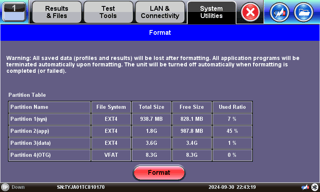
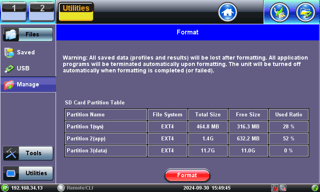
- Once you get back to the truck/van/car, you can plug the USB memory stick and use the From USB function to restore all your original files.
The location of these features and functions may vary from product to product, however, they should be easily identifiable.
You may also be interested on How to Disable Wi-Fi and Bluetooth® Radios in VeEX's test sets.
