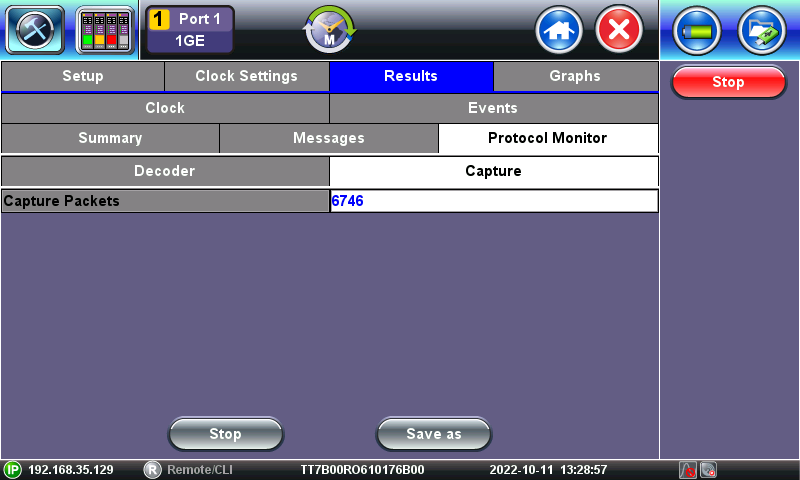Can VeEX Testers Capture and Decode Bidirectional IEEE 1588 PTP Messages?
Test sets supporting PTP functionality have the ability to capture transmitted and received messages, in standard PCAP format, during Master or Slave Emulation sessions.
While running a terminated PTP test, in Master or Slave emulation modes, users can go to >Advanced Tools >1588v2/PTP >Results >Protocol Monitor >Capture and press Start to capture transmitted and received PTP messages, in industry standard PCAP format, for further decoding, analysis and advanced troubleshooting.
Once enough messages have been recorded, press Stop, then use the Save As button to give it a descriptive name and save the capture into the File Manager.
Once the protocol capture is stored, users can:
A. View & Decode Directly on the Test Set
- Go to >System Tools >Files >Saved, select the PCAP file.
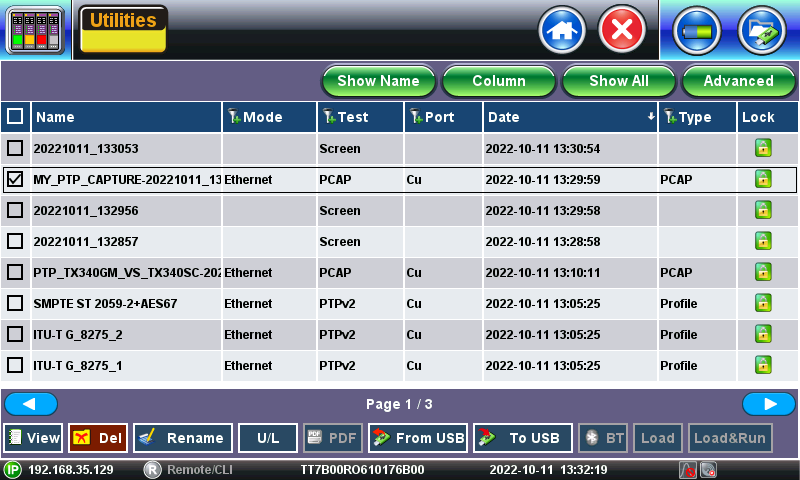
- Press View, to get a compact Wireshark decode view of all captured PTP messages. Message fields are fully decoded to aid in field troubleshooting tasks.
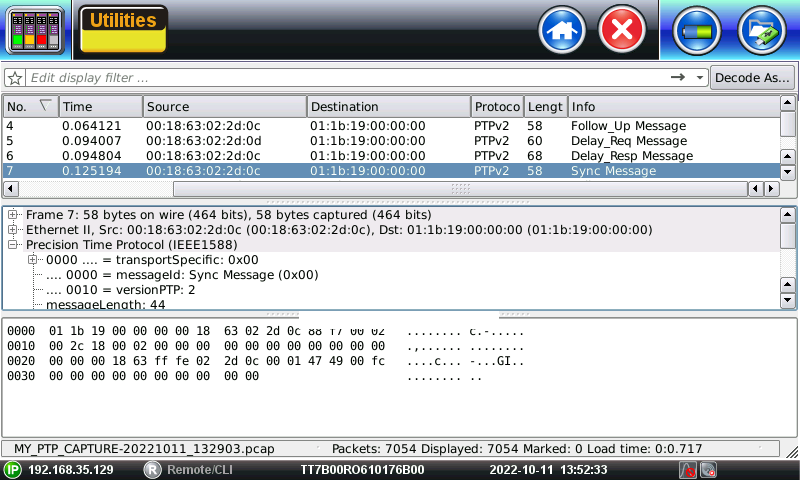
B. View & Decode on a PC
To benefit from PCs (larger screen, better user interface and filtering), the PCAP files can be exported to a FAT32 USB memory stick, by inserting the memory stick into the test set, selecting the desired file(s) check box(es) and pressing the To USB button.
Another alternative, if the test set is connected to a LAN or Wi-Fi, is to point a web browser to the test set's IP address, click on Results, select the desired file(s) and click on Download. Then unzip the PCAP file(s) and open with Wireshark or the preferred protocol analysis application.
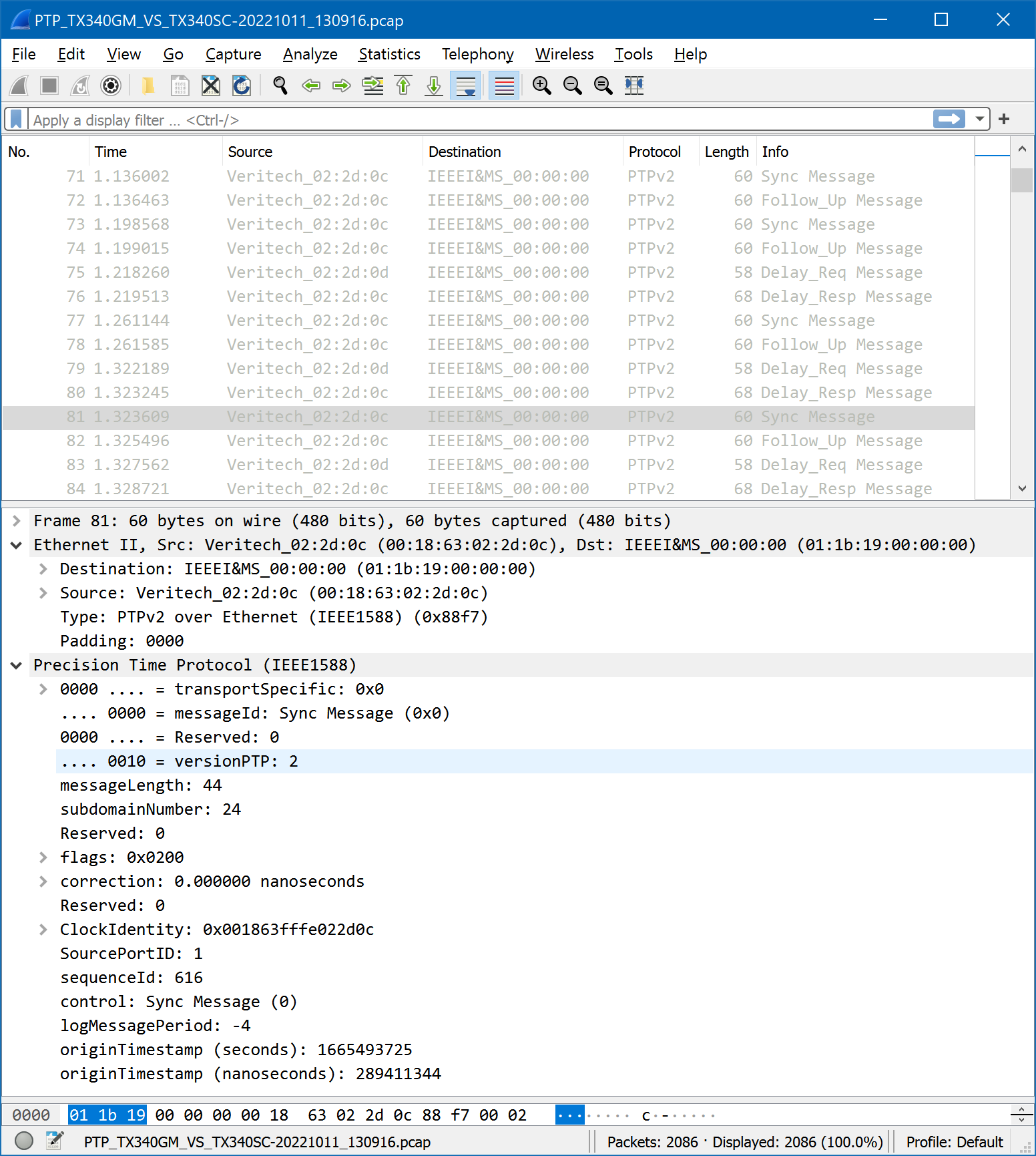
Note: During extremely heavy CPU loads (e.g., running multiple complex tests simultaneously, high PTP message rates, other real time recordings, etc.) it may be possible that the Packet Capture function could miss some packets. That should not be a problem under normal operation.